DHCP Server How to Install DHCP Server on CentOS
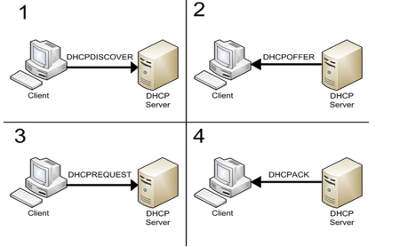
DHCP stands for Dynamic Host Configuration Protocol. This is a standardized network protocol and is used to automatically assign IP Address to computers on network. It is configured in a Client-Server Environment. DHCP server is the one that assigning IP Addresses to client computers on the network. Each client is assigned a unique IP Address. DHCP server has a number of IP Addresses available in it’s pool, according to requirement of network. Through the DHCP Server IP Addresses are assigned to clients automatically, whenever a computer joins-in through wired or wireless network.
Best Practice for the deployment of DHCP Server in your Network:
- Configure the DNS (Domain Name Server) in your network. Installation and configuration of DNS is given at “How to Install DNS Server“
- Assign a static IP address to your DHCP server
Installation of DHCP Server.
# yum install dhcp* -y # vi /etc/dhcpd.conf # cat /usr/share/doc/dhcp-4.1.1/dhcpd.conf.sample # cp /usr/share/doc/dhcp-4.1.1/dhcpd.conf.sample /etc/dhcpd.conf
Edit the /etc/dhcpd/dhcpd.conf file to reflect your desired configuration.
# dhcpd.conf # Sample configuration file for ISC dhcpd # option definitions common to all supported networks... option domain-name "opensourceeducation.net"; # Change with your DomainName option domain-name-servers 192.168.1.5, 192.168.1.6; # Change with your DNS IP Addresses default-lease-time 600; # Change with the desired lease time max-lease-time 7200; # Change with the maximum desired lease time # Use this to enble / disable dynamic dns updates globally. #ddns-update-style none; # If this DHCP server is the official DHCP server for the local # network, the authoritative directive should be uncommented. #authoritative; # Use this to send dhcp log messages to a different log file (you also # have to hack syslog.conf to complete the redirection). log-facility local7; # Option to enable logging to /var/log/messages # No service will be given on this subnet, but declaring it helps the # DHCP server to understand the network topology. #subnet 10.152.187.0 netmask 255.255.255.0 { #} # This is a very basic subnet declaration. subnet 192.168.1.0 netmask 255.255.255.0 { # Change with your network IP and Netmask range 192.168.1.10 192.168.1.250; # IP Range to serve - our case from 192.168.1.10 to 192.168.1.250 option routers 192.168.1.1; # Change with IP Address of Gateway } # This declaration allows BOOTP clients to get dynamic addresses, # which we don't really recommend. # subnet 10.254.239.32 netmask 255.255.255.224 { # range dynamic-bootp 10.254.239.40 10.254.239.60; # option broadcast-address 10.254.239.31; # option routers rtr-239-32-1.example.org; #} # A slightly different configuration for an internal subnet. # subnet 10.5.5.0 netmask 255.255.255.224 { # range 10.5.5.26 10.5.5.30; # option domain-name-servers ns1.internal.example.org; # option domain-name "internal.example.org"; # option routers 10.5.5.1; # option broadcast-address 10.5.5.31; # default-lease-time 600; # max-lease-time 7200; #} # Hosts which require special configuration options can be listed in # host statements. If no address is specified, the address will be # allocated dynamically (if possible), but the host-specific information # will still come from the host declaration. #host passacaglia { # hardware ethernet 0:0:c0:5d:bd:95; # filename "vmunix.passacaglia"; # server-name "toccata.fugue.com"; #} # Fixed IP addresses can also be specified for hosts. These addresses # should not also be listed as being available for dynamic assignment. # Hosts for which fixed IP addresses have been specified can boot using # BOOTP or DHCP. Hosts for which no fixed address is specified can only # be booted with DHCP, unless there is an address range on the subnet # to which a BOOTP client is connected which has the dynamic-bootp flag # set. host foo2 { # Change with Hostname of host to assign fixed IP Address hardware ethernet 08:00:27:6B:06:7E; # Change with fixed IP host MAC Address fixed-address 192.168.1.6; # Change with the desired IP Address you want to assign to host } # You can declare a class of clients and then do address allocation # based on that. The example below shows a case where all clients # in a certain class get addresses on the 10.17.224/24 subnet, and all # other clients get addresses on the 10.0.29/24 subnet. #class "foo" { # match if substring (option vendor-class-identifier, 0, 4) = "SUNW"; #} #shared-network 224-29 { # subnet 10.17.224.0 netmask 255.255.255.0 { # option routers rtr-224.example.org; # } # subnet 10.0.29.0 netmask 255.255.255.0 { # option routers rtr-29.example.org; # } # pool { # allow members of "foo"; # range 10.17.224.10 10.17.224.250; # } # pool { # deny members of "foo"; # range 10.0.29.10 10.0.29.230; # } #}now close “dhcpd.conf” file.
Start dhcpd service
# service dhcpd start Starting dhcpd.... [OK}
Comments are closed.