Authentication Server: Setting up FreeRADIUS in RHEL, CENTOS
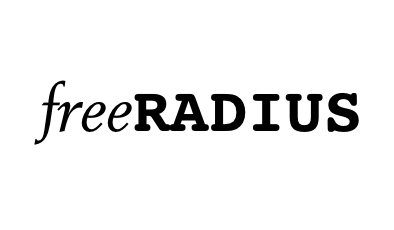
Installing FreeRADIUS
- Head over to the FreeRADIUS site, http://www.freeradius.org/, and download the latest release.
# cd /usr/local/src # wget ftp://ftp.freeradius.org/pub/radius/freeradius-1.0.0.tar.gz # tar zxfv freeradius-1.0.0.tar.gz # cd freeradius-1.0.0 - Configure, make and install:
# ./configure # make # make installYou can pass options to configure. Use ./configure –help or read the README file, for more information.
The binaries are installed in /usr/local/bin and /usr/local/sbin. The configuration files are found under /usr/local/etc/raddb.
If something went wrong, check the INSTALL and README included with the source. The RADIUS FAQ also contains valuable information.
3.2. Configuring FreeRADIUS
FreeRADIUS has a big and mighty configuration file. It’s so big, it has been split into several smaller files that are just “included” into the main radius.conf file.
There is numerous ways of using and setting up FreeRADIUS to do what you want: i.e., fetch user information from LDAP, SQL, PDC, Kerberos, etc. In this document, user information from a plain text file, users, is used.
 |
The configuration files are thoroughly commented, and, if that is not enough, the doc/ folder that comes with the source contains additional information. |
Configuring FreeRADIUS
- The configuration files can be found under /usr/local/etc/raddb/
# cd /usr/local/etc/raddb/ - Open the main configuration file radiusd.conf, and read the comments! Inside the encrypted PEAP tunnel, an MS-CHAPv2 authentication mechanism is used.
- MPPE [RFC3078] is responsible for sending the PMK to the AP. Make sure the following settings are set:
# under MODULES, make sure mschap is uncommented! mschap { # authtype value, if present, will be used # to overwrite (or add) Auth-Type during # authorization. Normally, should be MS-CHAP authtype = MS-CHAP # if use_mppe is not set to no, mschap will # add MS-CHAP-MPPE-Keys for MS-CHAPv1 and # MS-MPPE-Recv-Key/MS-MPPE-Send-Key for MS-CHAPv2 # use_mppe = yes # if mppe is enabled, require_encryption makes # encryption moderate # require_encryption = yes # require_strong always requires 128 bit key # encryption # require_strong = yes authtype = MS-CHAP # The module can perform authentication itself, OR # use a Windows Domain Controller. See the radius.conf file # for how to do this. } - Also make sure the “authorize” and “authenticate” contains:
authorize { preprocess mschap suffix eap files } authenticate { # # MSCHAP authentication. Auth-Type MS-CHAP { mschap } # # Allow EAP authentication. eap }
- MPPE [RFC3078] is responsible for sending the PMK to the AP. Make sure the following settings are set:
- Then, change the clients.conf file to specify what network it’s serving:
# Here, we specify which network we're serving client 192.168.0.0/16 { # This is the shared secret between the Authenticator (the # access point) and the Authentication Server (RADIUS). secret = SharedSecret99 shortname = testnet } - The eap.conf should also be pretty straightforward.
- Set “default_eap_type” to “peap”:
default_eap_type = peap - Since PEAP is using TLS, the TLS section must contain:
tls { # The private key password private_key_password = SecretKeyPass77 # The private key private_key_file = ${raddbdir}/certs/cert-srv.pem # Trusted Root CA list CA_file = ${raddbdir}/certs/demoCA/cacert.pem dh_file = ${raddbdir}/certs/dh random_file = /dev/urandom } - Find the “peap” section, and make sure it contain the following:
peap { # The tunneled EAP session needs a default # EAP type, which is separate from the one for # the non-tunneled EAP module. Inside of the # PEAP tunnel, we recommend using MS-CHAPv2, # as that is the default type supported by # Windows clients. default_eap_type = mschapv2 }
- Set “default_eap_type” to “peap”:
- The user information is stored in a plain text file users. A more sophisticated solution to store user information may be preferred (SQL, LDAP, PDC, etc.).Make sure the users file contains the following entry:
"testuser" User-Password == "Secret149"
Comments are closed.