Kubernetes Cluster Installation using Kubeadm
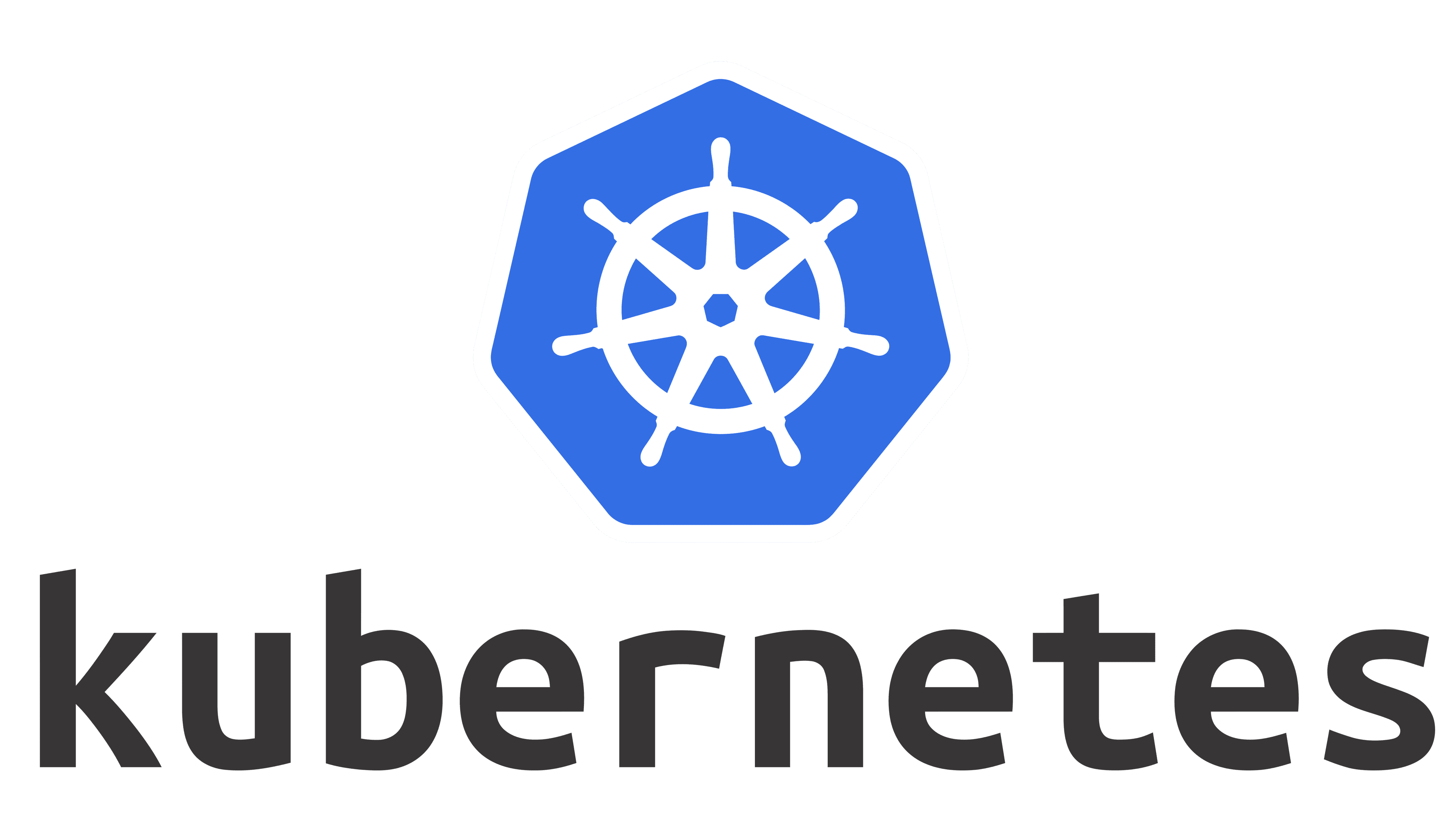
Prepare nodes:
We need to add host entries in /etc/hosts in all nodes to make them ping with hostnames
nano /etc/hosts
10.0.0.2 master1.maas master1
10.0.0.3 worker1.maas worker1Now off the SWAP memory of your machines
swapoff -a- Now setup the bridge for IPV4 on all nodes:
cat <<EOF | sudo tee /etc/modules-load.d/k8s.conf
overlay
br_netfilter
EOF
sudo modprobe overlay
sudo modprobe br_netfilter
# sysctl params required by setup, params persist across reboots
cat <<EOF | sudo tee /etc/sysctl.d/k8s.conf
net.bridge.bridge-nf-call-iptables = 1
net.bridge.bridge-nf-call-ip6tables = 1
net.ipv4.ip_forward = 1
EOF
# Apply sysctl params without reboot
sudo sysctl --system
2. Now we will install all required packages on all nodes one by one, starting from the master node.
sudo apt-get update
sudo apt-get install -y apt-transport-https ca-certificates curl3. Download the Google Cloud public signing key:
sudo mkdir /etc/apt/keyrings
sudo curl -fsSLo /etc/apt/keyrings/kubernetes-archive-keyring.gpg https://packages.cloud.google.com/apt/doc/apt-key.gpg4. Add the Kubernetes apt repository:
echo "deb [signed-by=/etc/apt/keyrings/kubernetes-archive-keyring.gpg] https://apt.kubernetes.io/ kubernetes-xenial main" | sudo tee /etc/apt/sources.list.d/kubernetes.list5. Update apt package index, install kubelet, kubeadm, kubectl and docker.io, and pin their version:
sudo apt-get update
sudo apt-get install -y kubelet kubeadm kubectl docker.io
sudo apt-mark hold kubelet kubeadm kubectl
6. Now initialize kubeadm
kubeadm init --pod-network-cidr=192.168.0.0/16 --ignore-preflight-errors=allNow run below command on master node
mkdir -p $HOME/.kube
sudo cp -i /etc/kubernetes/admin.conf $HOME/.kube/config
sudo chown $(id -u):$(id -g) $HOME/.kube/config7. Setup Calico SDN
kubectl create -f https://raw.githubusercontent.com/projectcalico/calico/v3.25.0/manifests/tigera-operator.yamlcurl https://raw.githubusercontent.com/projectcalico/calico/v3.25.0/manifests/custom-resources.yaml -Okubectl create -f custom-resources.yamlNote if you are using 192.168.0.0/16 then you can proceed with the above command otherwise you need to provide the IPs which were used during, kubeadm init –pod-network-cidr=x.x.x.x/16
Now Setup Workers by running all steps till step 5
Now run the below command on the worker node
kubeadm join 10.0.0.2:6443 --token ndi3ae.ujwfcuais8zm2cyn --discovery-token-ca-cert-hash sha256:fc6c1094159833bf95a3fcb7d49960026e4ddad56f8648b94240cd1c867b2f6bNow run Kubectl to get no on the master node:
kubectl get noNAME STATUS ROLES AGE VERSION
k8s-master Ready control-plane 34m v1.26.3
k8s-worker Ready <none> 31m v1.26.3
kubectl get po -ANAMESPACE NAME READY STATUS RESTARTS AGE
calico-apiserver calico-apiserver-5ffd64dc97-5t5hv 1/1 Running 1 (3m17s ago) 31m
calico-apiserver calico-apiserver-5ffd64dc97-grdmg 1/1 Running 1 (3m18s ago) 31m
calico-system calico-kube-controllers-6b7b9c649d-rgdt2 1/1 Running 1 (3m17s ago) 32m
calico-system calico-node-l8bzk 1/1 Running 1 (3m17s ago) 32m
calico-system calico-node-vz27s 1/1 Running 1 (3m18s ago) 32m
calico-system calico-typha-85944f6bfb-75zlv 1/1 Running 2 (2m31s ago) 32m
calico-system csi-node-driver-2fvkb 2/2 Running 2 (3m17s ago) 31m
calico-system csi-node-driver-m9r4l 2/2 Running 2 (3m18s ago) 31m
kube-system coredns-787d4945fb-9f2rz 1/1 Running 1 (3m17s ago) 36m
kube-system coredns-787d4945fb-ngv8f 1/1 Running 1 (3m17s ago) 36m
kube-system etcd-k8s-master 1/1 Running 1 (3m18s ago) 36m
kube-system kube-apiserver-k8s-master 1/1 Running 1 (3m18s ago) 36m
kube-system kube-controller-manager-k8s-master 1/1 Running 1 (3m18s ago) 36m
kube-system kube-proxy-2rjwc 1/1 Running 1 (3m18s ago) 36m
kube-system kube-proxy-gv2z9 1/1 Running 1 (3m17s ago) 33m
kube-system kube-scheduler-k8s-master 1/1 Running 1 (3m18s ago) 36m
tigera-operator tigera-operator-54b47459dd-bmfbj 1/1 Running 2 (2m29s ago) 32m